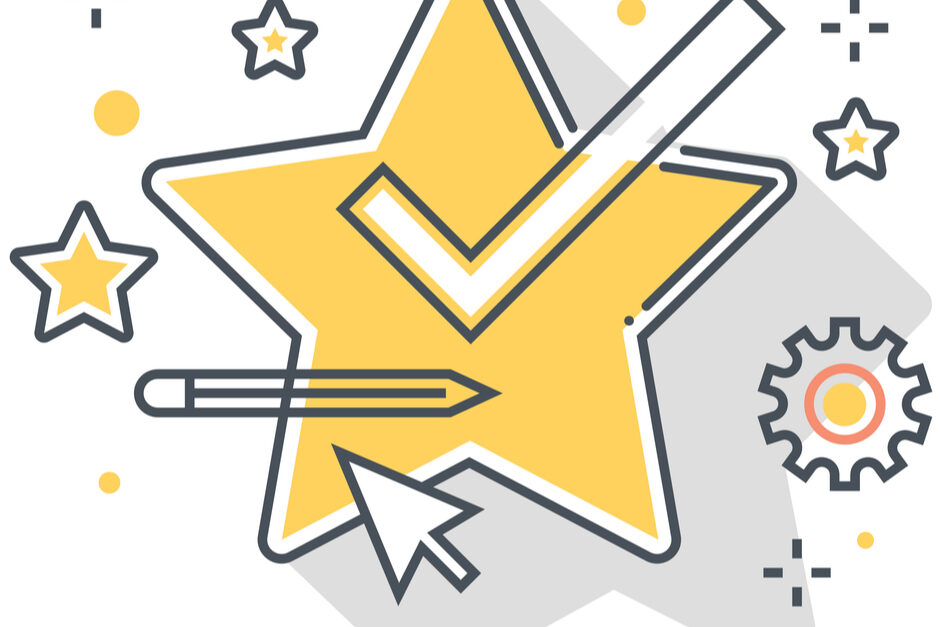Last Updated on April 19, 2023 by Sunny Staff
Did you know that WordPress powers over 43% of all sites on the web? It’s also the most popular content management system, dominating more than 63% of the CMS market!
WordPress’s dominance is attributed to several factors, including its user-friendly features for beginner developers and business owners alike. Success with this platform starts with a clear understanding of how these features work and the best way to leverage them.
Two of these features to know are pingbacks and trackbacks, but many new users are understandably unclear about how they work and why they’re there.
It’s time to demystify trackbacks and pingbacks once and for all. Keep reading for a complete rundown of these features and tips for new WordPress users.
What is a WordPress Pingback?
Let’s start with pingbacks.
If you’re already familiar with creating WP blog posts, you may have noticed something called a “pingback” after publishing your posts. This pingback notification might have appeared a few days later or even several years down the road. Some posts never receive a pingback at all.
So, what’s the deal with these pingbacks?
A pingback is simply a notification sent between fellow WordPress users. If you link to a fellow user’s post, they will receive a “pingback” and vice-versa if they link to one of your posts. Pingback notifications appear in the notification section of your user dashboard along with blog post comments and periodic traffic stats updates.
You’ll even get a pingback for linking to your own blog post!
After receiving the notification, you can approve the pingback, in which case it will be posted to your comments. Or you can deny the pingback, in which case it won’t be posted. We’ll talk more about whether it’s a good idea to approve them later in this post (hint: it’s generally not a good idea).
How to Turn Off Pingbacks in WordPress
WordPress users only get notifications if pingbacks are enabled in discussion settings. Since WordPress themes enable pingbacks by default, you must manually disable them in your blog post’s discussion settings to cancel outgoing notifications. Disabling pingbacks will also prevent separate auto-generated pingback links from appearing on a post.
To disable pingbacks for all posts moving forward, go to your management settings, and visit the discussion settings section. Find the checkbox that reads “Allow link notifications from other blogs” and uncheck it; however, this won’t stop pingback notifications for previously published posts.

To disable pingbacks for old posts, go back to the main dashboard, and select “Posts.” Next, click the “All Posts” tab to bring up a settings page. From there, you can select all of your posts and edit them in bulk (bulk edit) to remove pingbacks for each post in one swoop.
The Pros and Cons of Pingbacks
Pingbacks are a remnant from the early days of WordPress. Previously, pingbacks were used to build community among WordPress users. If you liked a fellow blogger’s post and wanted to share it with your readers, a pingback could be interpreted as “Hey, cool post!” Then, your readers could pingback the post in their blogs, gradually building a network of bloggers and readers.
Since pingbacks create highly visible auto-generated links on posts, they can drive organic traffic to your WordPress site. You can also use it for SEO link building; however, these benefits strictly depend on whether the pingbacks are leveraged among legitimate bloggers with relevant, high-quality sites.
Unfortunately, times have changed. While pingbacks may serve their original purpose among some tight-knit blogging communities, they’re frequently exploited by spammers. Spammers use pingbacks to spam their websites, services, and scams, which hurt WordPress users’ backlink profiles.
If you’re building a business website or professional portfolio, disabling pingbacks is highly recommended. If you’re trying to grow your blogging community, pingbacks can still be a helpful tool for connecting bloggers and readers while boosting SEO; however, you won’t be immune from pingback spammers. Depending on the amount of your site traffic, moderating all the pingbacks can be time-intensive.
What Is a Trackback in WordPress?
Trackbacks are generally the same as pingbacks, except this term is specific to legacy WordPress websites. A “legacy” site is any WordPress site built with an older, outdated version of WordPress. If you link to one of these sites, they will receive a “trackback” notification, not a pingback.
Another difference between trackbacks and pingbacks is the way they appear on sites. After approving a trackback, the trackback will appear in the legacy blog’s comment section, along with a title, content excerpt, and a hyperlink to the post that originated the trackback.
Trackbacks have since been removed from the latest WordPress editors; however, you can still access them through old editors if you wish.
How to Moderate Pingbacks and Trackbacks in WordPress
If you choose to keep trackbacks and pingbacks, you’ll need to moderate them from your user dashboard. Click the comments section of your settings. From this page, you can approve, reply, delete, or mark the pingback or trackback as spam.
Remember, you’ll still get a pingback if you link to your own post in a blog. Some bloggers find self-pings useful because they highlight posts to readers, which drives traffic to the post. You’ll need to approve these self-pings if you want them to appear on your post.
Are Pingbacks and Trackbacks Right for You?
It’s important to consider whether these features enhance your WordPress experience or create more hassle than they’re worth. You can still use trackbacks and pingbacks to help build a community, increase web traffic, and improve your SEO; however, these tools are often overrun by spam, and if not moderated well, they can actually hurt your link building efforts.
So, are pingbacks and trackbacks worth the pros and cons? As with a lot of things in life, the answer is “it depends.” This is an important question to ask. Refer to this guide as you decide on the right settings for your WordPress site.
Visit our blog often to discover actionable tips for beginners, or contact us to learn more about our managed WordPress solutions – we’d love to help you with your WordPress site!