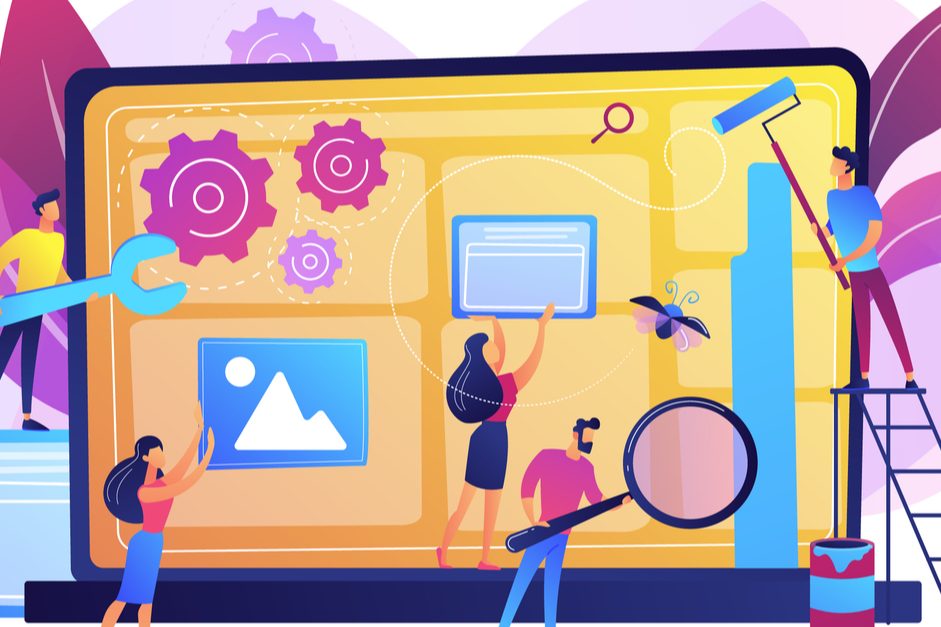Last Updated on April 23, 2020 by Sunny Staff
If you’ve done any research into building websites, you’ve probably discovered what a fantastic tool WordPress is. It doesn’t matter if this is your first time building a website or your 500th, WordPress has the functionality you need and a design you’ll love. But there may be some important WordPress features that you aren’t taking full advantage of.
Knowing all of the features of WordPress can make it easier to run your site with better results. Read on to discover some of the functionality you might be missing.
1. Shortcodes
One of the most powerful features you can use in WordPress is shortcodes. These are small bits of code that replace long, repetitive HTML codes, and you can use them anywhere on your site. These are great tools for anyone who’s not super confident with HTML or CSS since you have less chance of making a mistake with these shortcodes.
There are also shortcuts you can use when you’re creating content on your website. These can help you get the formatting done with the touch of a button rather than going through menu options. For example, typing “#” before a heading will transform it into Heading 1 formatting, “##” will make it Heading 2, and “###” will make it Heading 3.
2. E-Commerce Tools
Many business owners avoid setting up online stores because they think it’s expensive, complicated, and challenging to learn. And with traditional e-commerce solutions, that may have been true. But WordPress brings simple, manageable e-commerce tools right to your fingertips so you can gain the benefits of an online store.
There are dozens of plugins that can help you set up an e-commerce store quickly and easily. Many of them allow you to accept PayPal, credit card payments, or even cash on delivery. You can set up tipping options, run sales, and do everything else you do with your physical business, all online.
3. Image Editing
Have you ever been trying to get an image centered on your web page and uploaded six different copies of it before it was just right? What if we told you there’s a way to edit your photos right from within the WordPress interface? To edit an image, open it in your media library, double click the image, and select “Edit Image.” You can also edit an image on your page by selecting the image and clicking the pencil icon.

There are some limitations when you edit images in WordPress. For instance, while you can rotate or crop a photo, even sizing them to specific pixel dimensions or aspect ratios, you’ll need to do more advanced editing in a different program. However, these built-in image editing tools can save you a lot of time and frustration when you’re working on your site.
4. Post Splitting
Sometimes, you may want to split a blog post into multiple pages. Maybe you want to set up a gallery, or perhaps you need to divide a long post into separate sections. You don’t have to create separate posts and then try to hyperlink them all together; WordPress can do it for you.
At each point where you want your article to move to a new page, switch over to HTML editing. Add the tag <!–nextpage–> where you want the break to happen and WordPress will move everything after that onto a new page. You can put as many of these on a post as you like to divide it up into a series of connected pages.
5. Embedded Links
When you’re building your website, you’ll want to make it as intuitive as possible for your viewers. They shouldn’t have to work hard to go to any pages or watch any videos you want them to see. The easier it is to navigate your page, the better chance you have of guiding your viewers through your sales funnel and into that online store we mentioned.
Using embedded links can help make it more natural for your viewers to use your page as intended. You can paste a URL in from any supported site and an interactive image of the video, post, or web page you’re linking to will show up on your page. Viewers can play videos or view Twitter posts without ever having to leave your web page.
6. Preview Themes
When you’re looking at a website update, you may want to play around with different themes. But updating your theme can throw your whole web design off for a long time, especially if you have customized add-ons. WordPress’s preview tool lets you try on a theme without having to commit to the hours it will take to shift your site over to the new design.
When you’re looking through new themes, start by installing the one you’re looking at, and then go to your Appearance menu and the Themes page. Next to your theme, you should see a “Live Preview” button. This will let you see what your website will look like with the new theme without activating it.

7. Screen Options
When you’re first learning how to use WordPress, you may feel like there are tools you should be able to use but can’t find. And this may be the case. To keep things simpler for you, WordPress only shows certain commonly used tools and allows you to pick if you need more specific tools on your own.
At the top of your WordPress edit page interface, you should see a tab that says, “Screen Options.” Clicking this will drop down a menu that shows checkboxes for things like, “Excerpt,” “Comments,” and “Author.” Just check the tools that you need easy access to for a customized experience.

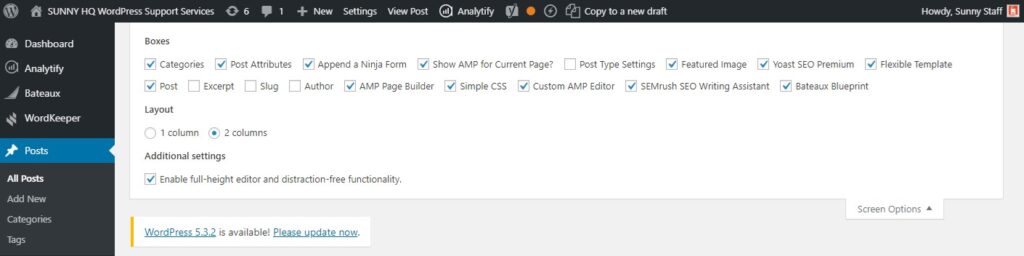
Discover the Most Important WordPress Features
WordPress is a powerful tool that is accessible to everyone from the most novice website builder to the professional web coder. Knowing the important WordPress features can help you use it more efficiently, saving you time so you can focus on what’s really important – running your business!
If you’d like to get help making the most of your WordPress website, check out the rest of our site at Sunny HQ. We’re here to help you make your WordPress website shine. Contact us today to start making your website work harder for you!