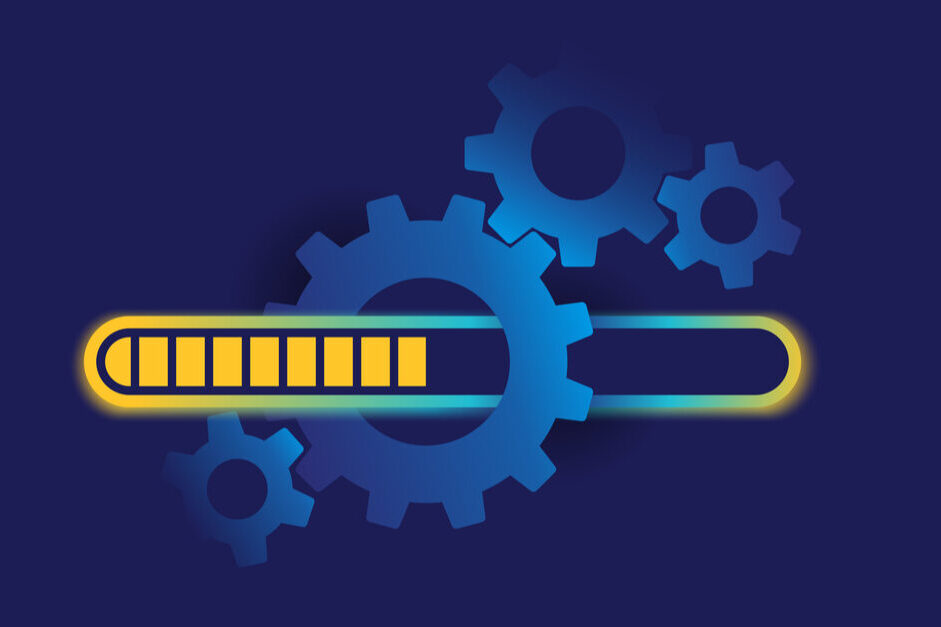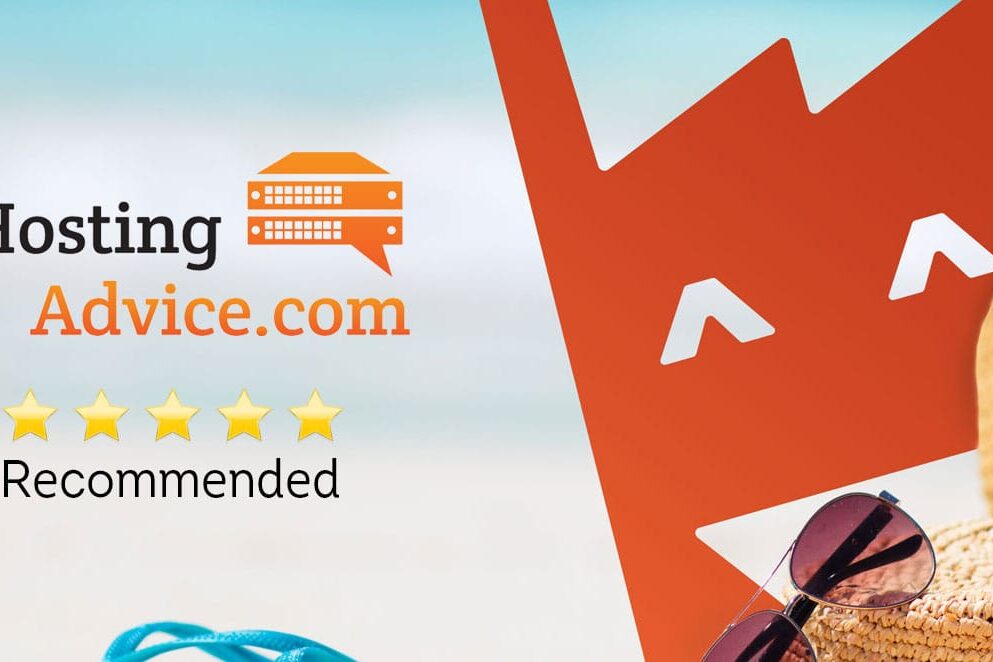Last Updated on September 27, 2020 by Sunny Staff
If you run your e-commerce business with WooCommerce, you know you’re using the most adaptable e-commerce software around. The next step is to automate your routine accounting tasks through a WooCommerce — QuickBooks integration.
Even if you aren’t already using QuickBooks, you should be! It’s one of the most popular and easy to use accounting software for small businesses. It integrates with WooCommerce through tools developed by a handful of respected third parties.
QuickBooks WooCommerce Integration Through Third Parties
If you’re hesitating because you’re reading “third parties,” relax. This isn’t the same as outsourcing a job to an unknown entity like your cable TV service might do!
WooCommerce is open-source software, meaning its coding information is open to developers. This lets them create extensions for highly customized or more general use. Since QuickBooks is such a popular package, it’s attracted some of the smartest coding groups out there to integrate it with WooCommerce.
Four third-party extensions have consistently garnered the best reviews:
- MyWorks
- OneSaaS
- Webgility
- Zapier
Most reviewers rate Webgility as easiest to use and Zapier as needing the most hands-on effort, particularly during setup. However, keep in mind that WooCommerce and WordPress developers know they must keep things relatively easy to use. They understand that WooCommerce users need tools that are straightforward and intuitive — like QuickBooks.
The best thing about QuickBooks-WooCommerce integration is that it delivers error-free data transfer, freeing sellers from time-consuming manual data entry.
Zapier Sends WooCommerce Data to Quickbooks And Lets You Create Processes
Zapier provides access to hundreds of services that don’t have a direct extension with WooCommerce. It offers a free, although limited, membership after you purchase the extension. It costs $59 and gives you access to five apps or “Zaps.”
The Quickbook Zaps automate lots of tasks such as creating new customer records or sales receipts. You can also create “triggers,” which tell QuickBooks how to react to certain events by fulfilling a certain task such as create a credit memo for each new account or customer that signs up on your site.
Zapier is helpful and economical if your QuickBooks needs are limited and only need a “one-way” data transfer from WooCommerce to QuickBooks. If you end up loving Zapier, you can sign up for a paid subscription (free for 14 days) that gives you access to three-way triggers (such as order + invoice + email) and premium customer support.
Three Highly-Rated Services Move Data Both Ways Between QuickBooks and WooCommerce
The three other extensions we mentioned earlier provide QuickBooks-WooCommerce integration that shares information between the two systems. They automate data exchanges to track inventory, retain customer information, including addresses and credit cards, and create reports. It makes sure that both systems contain the same data but are used for different purposes.
For example, customers shop on WooCommerce, which sends data to QuickBooks to process for payment, inventory management, and other tasks. Data entered on QuickBooks, such as an updated product description or inventory adjustment, is shared back to WooCommerce.
These integrations can also manage and sync data from other channels you use: brick and mortar stores, Amazon, eBay, etc. This is a huge timesaver!
Best of all, these tools are relatively easy to master and can be scaled as your business grows. Let’s say you want to offer subscription services related to certain products — in other words, act like an affiliate. They handle subscriptions effortlessly and take care of renewals and reminders, recurring payments, special offers, and the balance sheet. Many users are amazed to discover how much time they spent on manual tasks.
MyWorks and Webgility offer their WooCommerce extensions for free, while OneSaaS sells it for $29. Each service charges monthly fees for bulk transactions, up to an unlimited amount.
Should You Use QuickBooks on Your Desktop or the Cloud?
QuickBooks is offered as SaaS (software as a service) accessed through the cloud, or as a download that’s installed on your desktop.
The QuickBooks site offers a free 30-day trial for the cloud version, and about 70% of QuickBooks customers use this option. Also, some QuickBooks functions can only be done online, so desktop users still have to create a QuickBooks account to get full use of the package.
Still, there are some benefits to using QuickBooks’ desktop software, according to Susan Hawkins, an Advanced QuickBooks ProAdvisor. B2Bs may find the desktop version more useful because it generates sales orders, a function that isn’t available in the online version. In addition, the desktop Enterprise package handles bar code scanning, tracks serial numbers, and works with shipments coming from multiple warehouses.
Here’s QuickBooks’ comparison of its cloud versus desktop capabilities.

How to Get WooCommerce – QuickBooks Integration
WooCommerce is not stand-alone website software, but a plugin developed to work on the WordPress platform (you probably know this if you’re using WooCommerce). You’ll use WordPress’ plugin function to add additional WooCommerce tools, including the QuickBooks integration tool you ultimately choose.
WooCommerce tools are usually referred to as extensions to differentiate them from WordPress plugins. It may sound confusing, but remember this: a WordPress plugin might work on WooCommerce, but a WooCommerce extension is usually designed to only work for WooCommerce.
Before you can integrate WooCommerce with QuickBooks, you’ll need to purchase a QuickBooks cloud plan or install its desktop software. Keep in mind that many of the integration solutions only work with recent versions of QuickBooks, meaning that the 2009 version still on your hard drive may not work. But, if it contains data you want to include, QuickBooks can integrate data from older packages. It will accept any WooCommerce data regardless of how old it may be.
Once you’ve got WooCommerce and QuickBooks in place, visit one of these sites to download integration software. It’s easiest to direct them to load to your desktop.
- Zapier lists more than 1,000 apps/Zaps you can integrate from WooCommerce to QuickBooks. It will only work with QuickBooks’ online service.
- MyWorks lets you select QuickBooks for your desktop or online, which comes with a free 14-day trial.
- Sign up for Webgility and get a free 15-day startup period with QuickBooks online or via desktop.
- OneSaaS also offers a free trial for seven days. It only works with QuickBooks’ online service.
Once you’ve downloaded the extension to your desktop, go to your WooCommerce site and log in. Click on the plugins page, then on the upload button, and look for the extension you’ve downloaded to your desktop. Click on it — from there, the software will walk you through its setup.
While you’re going through various settings, remember, you can always change them later.
Setting up an extension is also a good way to review other extensions on your WooCommerce site. You want to make sure you aren’t creating duplicate actions for inventory or payment processing. If you’re using QuickBooks to replace extensions you’re dissatisfied with, be sure to disable them.
It’s usually best to limit WordPress admin functions like adding plugins and extensions to an actual admin. Other people who need to use the backend of the site can be assigned functions such as shop owner that gives them access to WooCommerce functions, rather than all WordPress site functions.
Some extensions may take up more hard drive space than you’d expect. Delete them or offload them to a cloud service you use or to an external memory source.
Get WooCommerce Through QuickBooks
If you already have a QuickBooks account and want to connect to an existing WooCommerce site, you can access all four of these integration tools, and a few others as well, through the QuickBooks app store.
Just type in WooCommerce or any of the tool names in the search bar to get the same features, including free trial periods.
Popular QuickBooks Functions for WooCommerce
If you’re already using QuickBooks for your business, you’ll probably see a lot of familiar items in this section and will be pleased to know they work seamlessly with WooCommerce.
Software Syncs Save Sanity!
The ability to sync data is probably the biggest relief WooCommerce users find when they’ve signed up for a WooCommerce-QuickBooks integration service. Instead of manually entering data into QuickBooks and WooCommerce, data entered into one system is shared with the other.
Here are some of the benefits you’ll get from syncing data:
- View comprehensive and channel-specific data. These tools can work in multiple locations, allowing e-commerce owners to combine financial and other data from different channels or view them separately in either system.
- Accurate inventories. Sales, returns, and new stock added through either WooCommerce or QuickBooks will be reflected in both systems. WooCommerce actually has a great product listing function that can be synced to QuickBooks. Or use QuickBooks’ inventory function if you prefer its environment; either way, both systems will maintain identical descriptions.
- Correct customer data. Changes customers make to their accounts, such as new contact information or payment methods, will be seamlessly recorded and shared from WooCommerce to QuickBooks. This helps ensure that future purchases are completed quickly and without any hiccups that can result in an abandoned shopping cart.
- Stay up to date on taxes. QuickBooks’ sales tax calculator automatically applies the correct sales tax for the state (and sometimes county or city) the customer lists on his shipping information.
How key is data syncing to your business? Do you need to sync often, or is a daily sync enough? Different plans offer different syncing options.
- MyWorks offers unlimited real-time syncing on all its plans, a valuable tool if you sell a lot of bulk products or just sell a lot of products in short periods of time.
- Webgility offers daily syncing for its least expensive plan, hourly syncs for the next plan up, and syncs every five minutes with its Premium plan.
- OneSaaS lets you schedule syncs.
Accurate, Automated Accounting Functions Across Channels
QuickBooks is known for its automated accounting functions, which really excel when integrated with WooCommerce.
Once a sale has been completed on WooCommerce, it sends the details to QuickBooks, which creates a receipt for your sales ledger, and adds a new customer record or updates an existing one. If you’re selling subscriptions, it will add the information to your monthly report.
Zapier lets you decide what one-way processes WooCommerce should send to QuickBooks, saving you time from manual data entry. That alone is a huge benefit for many e-commerce businesses. It can’t, however, send QuickBooks data to WooCommerce.
If you sell through different channels, you’ll want to use one of the two-way integration tools. They deliver much more than ensuring data in WooCommerce and QuickBooks accurately mirror each other. They create line items to show sales and receipts from each channel, the payment sources used, tax information, even shipping costs, all of which can influence buying decisions.
In addition to keeping accurate counts for products moved through each channel, it also gives you insights into your costs.
For example, QuickBooks accepts payment from just about every point of service (POS) provider out there, including Bitcoin, in case you were wondering. Look at the processing charges you pay for each POS option. Are you losing too much money on fees from a processor your customers don’t use very often? If WooCommerce analytics show a lot of abandoned carts by iPhone visitors, maybe you should add ApplePay to your payment menu.
QuickBooks will also show you what sells best on each channel, allowing you to focus inventory to where it will move the fastest. Are shopping carts abandoned after shipping charges post? It might be better to sell certain items from a storefront because they are expensive to ship. Or perhaps Amazon sales do better at certain times of the year than a WooCommerce site.
At the end of the day, you can use QuickBooks to electronically deposit funds into your business account(s) or transfer money from one account to another.
Enhancing Customers’ Experience With Your Business
Better data bring better customer service. Orders are picked accurately, shipped to the right address, and the customers are charged what they expected.
This adds up to happier customers who don’t call to complain that they were overcharged or received the wrong item. They’re also more likely to respond positively to your follow-up email asking them for a nice review.
Sometimes you need to communicate with customers. Think about how nice it would be to quickly look up all the details of customer orders to promptly resolve a problem. Perhaps the customer didn’t look closely enough at the order summary page to notice their old address was still there? That would explain why they didn’t receive the order. Or maybe they ordered a shirt in a children’s small instead of an adult small. Now you can quickly identify the problem and generate a return label to email to the customer.
With QuickBooks – WooCommerce integration, you can accept pre-orders or repeat orders that will promptly be fulfilled, shipped, and paid for. E-commerce customers love getting shipments sooner than they expected!
QuickBooks – WooCommerce Integration Scales With Your Business
The great thing about WooCommerce, QuickBooks, and these integration tools is that each can be scaled with your business as it grows.
WooCommerce is probably the best e-commerce choice for small and medium-sized businesses that intend to grow. At the same time, more website hosts are focusing on e-commerce’s unique needs in areas like handling a spike in traffic when a new product is introduced (traditional hosts may think it’s a DDOS attack!). They also recognize that the data e-commerce sites collect and store — customers’ financial data as well as their contact information — means they have unique security needs.
QuickBooks also works with growing businesses. It offers four plan levels, starting with $10/month for a simple online plan to the powerful Desktop Pro that can generate more than 100 unique reports each month, create professional invoices, and calculate customer discounts. In between, there are two more levels of online services that add multiple services, including bill management, advanced reporting, and timesheet management.
WooCommerce-QuickBooks integration tools also scale with businesses as they grow, offering packages that allow additional transaction/order processing, more channel integration, app purchases, user licenses, and syncing options.
Smart automation frees up your time for marketing and other customer-facing activities. And records accurate data to help you make informed decisions. Go ahead and combine these two complementary tools and watch your business grow!
Feel free to browse through our blog section for similar articles, or reach out to the Sunny HQ team with questions – we love to help!