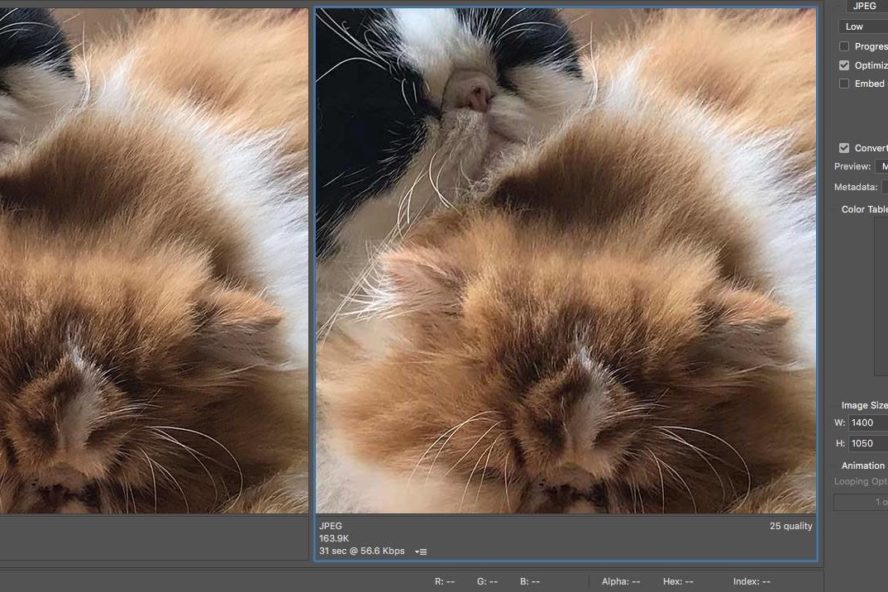Last Updated on April 23, 2020 by Sunny Staff
If you are looking to verify your site with Google Webmaster Tools, 1) you’re in the right place and 2) you’ve probably been in the website management world for a while!
In 2015, Google rebranded Google Webmaster Tools as Google Search Console — so if you’ve seen the different terms, no worries. They’re different names for basically the same set of tools. Oh, and the tools are completely free. Thanks, Google!
Verifying your website with Google is an initial step every business must take when setting up shop online. The verification process proves to Google that you are who you say you are and that you own the site.
Google verification allows you to access the control panels of Google Search Console, including viewing your analytics, controlling your analytics, and submitting your sitemap (all necessary for optimal ranking and performance).
Verifying your website with Google is super important, so let’s look at the various ways you can verify your Google Webmaster Tools (Google Search Console) with WordPress.
Manual Methods for Google Site Verification
These are several ways to verify your site manually.
With each of these methods, you need to first add your site to Google Search Console. Upon adding your website, you will be prompted to verify your site and will be given an option to choose a recommended method or alternate method.
HTML Verification File
NEED: access to your server (via FTP or other)
- Select Recommended method and choose the option to down the file.
- Connect to your website via your server and upload the downloaded file to your site’s root folder. You will see the Google icon beside it in the folder.
- Return to Google Search Console and click verify.
HTML Tag
- Select Alternate methods. Click on HTML tag and copy the text in the box below it.
- Install the free Insert Headers and Footers
- Go to Settings, then Insert Headers and Footers
- Find the Scripts in Header section and paste the meta tag here
- Hit Save
- Return to Google Search Console
- Click Verify

DNS TXT Record
- Select Alternate methods
- Select Domain name provider
- Either select your domain name or click ‘other’
- Follow the DNS provider’s instructions for adding the DNS TXT to your domain registrar.
- Go back to Google Search Console
- Click Verify
Google Tag Manager
- Activate Google Tag Manager on your site
- Select Alternate methods when Google prompts you to verify
- Select Google Tag Manager
- Click Verify
Google Analytics
- Install the Google Analytics asynchronous tracking code at your site
- Select Alternate methods when Google prompts you to verify
- Select Google Analytics
- Click Verify
Helpful WordPress SEO Plugins
If the manual methods sound like too much work or you’ve tried them without success, you have a couple of plugin options to help.
All in One SEO Pack Plugin
This is a great plugin for verifying your site with Google, but its real value is in optimizing your WordPress site for SEO. First, copy your Google verification code. You can find in the Google Search Console interface —> Alternate methods —> HTML tag —> [copy all]
Second, head to your WordPress dashboard and select the All in One SEO plugin options and click on General Settings. Scroll down on the options to Webmaster Verification. Find Google Webmaster Tools. Paste your code in the empty text box.
Yoast SEO Plugin
Yoast is another fantastic SEO tool for your WordPress site. First, go to your WordPress dashboard. Select SEO, then General. Click on Webmaster Tools (a tab option running along the top). Find the Google verification code and paste the code in the empty text box.
What if I still need help verifying my site?
If these options seem a little too tedious or if you have better things to do, like running your business, consider outsourcing your WordPress site management to a professional and rest easy knowing your site will be running efficiently and glitch-free.
To learn more about Google site verification with WordPress and how to start utilizing Google Webmaster tools to track and improve your website with a fully turn-key Smart Managed hosting solution, drop us a line today!