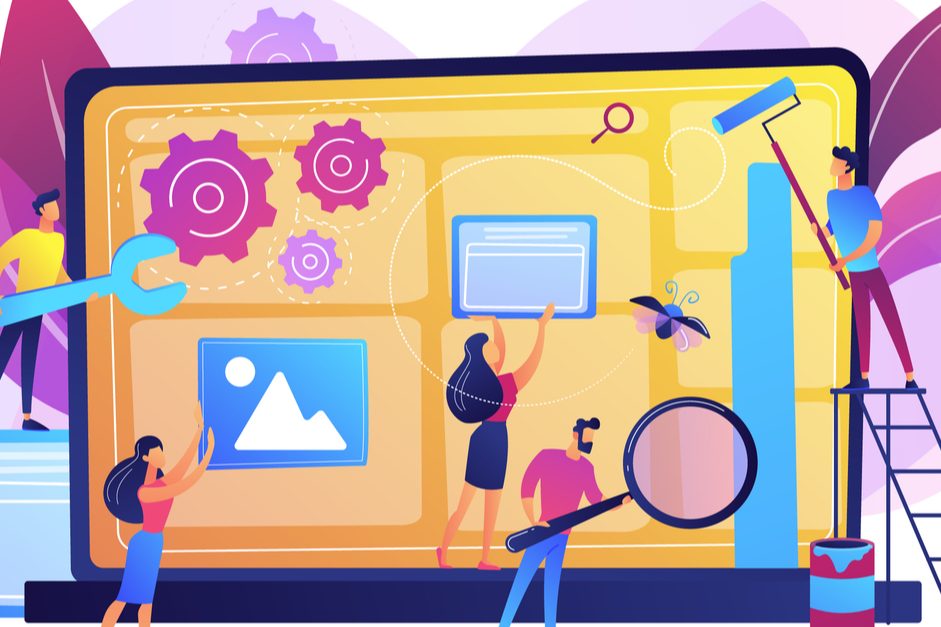Last Updated on April 10, 2023 by Sunny Staff
What do people always say about the internet? “Avoid the comments section.”
This is because many comments sections turn into bitter arguments and downright toxic discussions. And most people would rather avoid that brand of internet drama.
At the same time, comment sections are how writers can engage with their readers. These sections let you create a genuine online community between content creators and consumers.
With WordPress, you can turn off commenting whenever you want. This is part of your standard WordPress website management. But do you know how and why you might want to turn WordPress commenting off?
If you’re not sure when you should pull the trigger, keep reading to discover our complete guide.
How to Turn off WordPress Commenting for Future Comments
There are many different ways to turn off comments in WordPress. And you must use different methods to disable certain kinds of comments. Let’s start with disabling comments on future posts.
If you wish to turn off such comments, head over to your Discussion Settings and uncheck the “allow people to post comments on articles” box. While you’re here, you can turn off link notifications from other blogs if you wish.

This method will disable all commenting on all future posts. However, if you wish to delete and turn off comments for current posts, you must use a slightly different method.
How to Delete WordPress Comments From Current Posts
If you want to delete and turn off all of the commenting for current posts, you need to swing by your dashboard. From there, you must click on the WordPress Comments section.
From here, you can select all comments and trash them. Do this by checking the box next to Author, then click “Bulk Actions”, select “Move To Trash” and hit the “apply” button.

As you can tell, the first two steps are related to one another. The first step disables any future comments, and the second step allows you to remove all of the existing comments if you so choose.
How to Turn off Comments on Individual Posts
Of course, you may not always want to eliminate all of the comments for all of your posts. You may instead want to target specific posts and turn off their comments.
To do this, head to “All Posts” and then select the posts whose comments you wish to remove. Next, on “Bulk Actions,” then “Edit,” and then “Apply.”
This opens up a Bulk Edit option where you can select “Do Not Allow” on the comments. Initially, you can only see 20 posts at a time in this view. If you want to see more, you can adjust the relevant settings in the Screen Options settings.
If you want to stop comments one post at a time, you can select “Quick Edit” and select “Discussion.” From there, you can easily uncheck the “Allow Comments” box.
How to Turn off Comments on Media Files
After going through these steps, you may think you’ve got the comment situation completely handled. However, you may still be getting comment notifications because of your media files within the post.
When you add media files to your posts, there are four options for what happens when someone clicks the media. Under Image Details/Display Settings, you can choose what happens when a user clicks the media.

When the media (picture) is clicked, one of the following will happen:
- Nothing.
- A page with the media will open.
- An attachment page will open.
- A custom URL will open.
If your media opens an attachment page, your attached media files can receive comments unless you edit them. To do this, visit Media Library, select the media file, and then click “Edit.”
You will see a familiar-looking “Discussion” box here. And from here, you can disable comments and stop getting those annoying notifications!
Oh, and most websites don’t need an attachment page for their media, so it is usually best to choose one of the other options.
The Power of Moderation
So far, we’ve examined two basic choices: turning off comments entirely or letting users comment whenever (and whatever) they want. However, there is a third option that you should strongly consider.
By going into Settings and then “Discussion,” you can select an option that requires moderators to approve comments before they are posted. And this simple selection offers you a lot of versatility.
First of all, it helps you to bots and spammers before they clog up your posts. This is basically an “ounce of prevention” that keeps you from manually deleting a bunch of annoying posts later on.
Second, it lets you help guide the nature of the conversation on each post. You can keep positive and inquisitive posts up while preventing negative ones from ever seeing the light of day.
Finally, moderation allows you to create the kind of online community you truly want. You’ll eventually drive away hostile users and create a better online space for your most dedicated fans.
While you’re in these settings, you can also permanently approve posts from trusted authors, require registration before commenting, and even block IP addresses as needed.
When Should You Turn Comments Off?
So, you know how to turn comments off on a WordPress post. But do you know when you should do that?
It’s good to turn comments off for things like product pages. If you want a page to show off a product and encourage sales, there is no reason to have a back and forth in the comments section.
That extends to purely informational pages as well. Such pages aren’t designed to stimulate conversation and don’t really benefit from it.
You may want to turn comments off in some places in order to move the conversation over to other areas. In this way, you can create dedicated discussion forums.
Finally, you’ll want to turn comments off when posts and entire discussions are getting ugly. Healthy debate is a good thing, but your entire brand suffers when you let childish insults and name-calling happen in your comments.
When should you keep the comments turned on, then? That’s simple enough: if there is a pleasant conversation and helpful advice, you should leave these comments be.
Ultimately, you want to keep comments up when it’s clear that you’re developing a genuine online community. If you nurture that community the right way, those users will become your biggest brand ambassadors.
WordPress Commenting: One Piece of the Puzzle
Now you know how and when to turn WordPress commenting off. But do you know who can help transform your site into a true online community?
We specialize in WordPress hosting, management, maintenance, and more. To see what we can do for you and your site, contact us today!