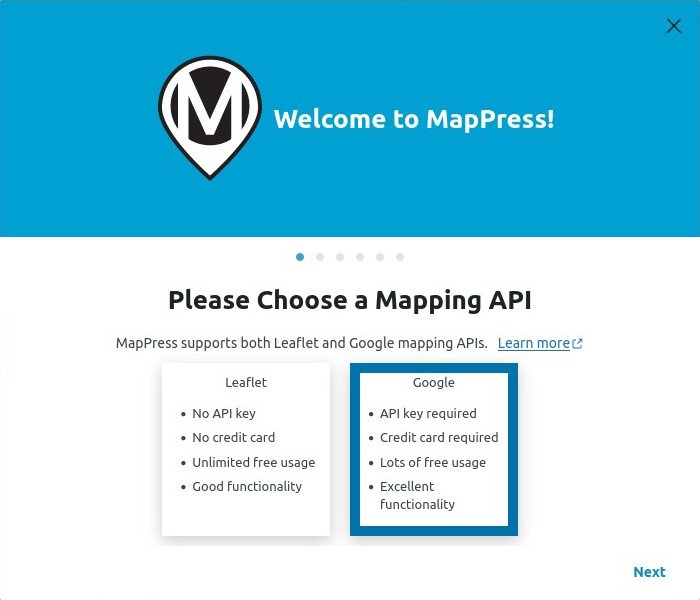Last Updated on December 7, 2022 by Sunny Staff
Looking for a WordPress map plugin to spruce up your contact page or show off your latest biking or hiking route? We’ve put in the legwork to bring you some of the best map plugins for your WordPress site. But if you don’t want a plugin, we’ll also show you how to embed maps on your site’s pages without spending a dime.
Contents
What is a WordPress map plugin?
Do I really need a WordPress map plugin?
WordPress Map Plugin – Frequently Asked Questions (FAQ)
How to choose a WordPress map plugin
What is a WordPress Map Plugin?
Maps have become an indelible part of everyday life. Whether you’re looking for “dentists near me” or just a cozy little restaurant for a quick bite with your significant other, it’s a useful bit of convenience that takes the hassle out of navigation. So adding it to your website makes sense – if it’s easier to find you, it’s easier to connect with you.
A WordPress map plugin is an add-on for your WordPress site that lets you add one or more maps to your website without knowing a lick of code. But these plugins don’t just do vanilla-style maps; they can be used to elevate website maps to a whole new level, be it in terms of branding, a neat user interface, or specialized functionality.
The most common features these plugins provide include:
- Multiple maps
- Map themes
- Multiple locations / markers
- Rich text tooltip / pop-up content and media
- The ability to draw shapes and lines on your map (e.g. radius circles)
Most WordPress map plugins follow the freemium model: basic features are free, while the more creative wow-factor features are only available in the paid-for premium version. Some WordPress map plugins only have a premium version, as you’ll see below.
Beyond that, every plugin we describe below has a different feature set that can help your maps stand out a little more.
WordPress Map Plugin Guide
Interactive GEO Maps

Active installations (at the time of writing): 20,000+
We tested version: 1.5.7.2
Pro version: $3.99 per month / $29.99 per year / $79.99 one-time
Interactive GEO Maps is developed and maintained by Carlos Moreira and has, at the time of writing, more than 20,000 active installations. It uses the amcharts visualization library to produce minimalist vector maps, which means you get tons of interactive maps and features in a lightweight package.
Who is it for?
These aren’t your ordinary Google-style maps. Instead, the minimalist vector map is ideal for sites that need an uncluttered map where relevant information is the main focus. This makes Interactive GEO Maps ideal for travel bloggers, businesses that want to display clustered or individual branch locations, educational sites, or any other site that won’t necessarily need directions or any of the flashy features we’ve come to expect from Google Maps.
But Interactive GEO Maps isn’t necessarily light on the bells and whistles. Both the free and the Pro versions come jam-packed with everything you need to render rich map displays.
Free Version
Interactive GEO Maps’ free version sports a minimal and uncomplicated settings panel. Here you can add a Google Maps API key for automatic address / location conversion to latitude and longitude, and toggle preview options. You can also choose a tooltip field type: Textarea, text input, or the WP rich text editor.

Features:
- Multiple maps
- Color countries
- Add round colored markers
- Choose from different map projections (Mercator, Miller, NaturalEarth1, among others)
- Select map regions
Pro version
The Pro version brings an explosion of settings as well as customizations and tweaks to your map.
Features:
- Cluster markers
- Colored legend
- Custom markers
- Display content outside the map
- Drilldown Map
- Export Map as an image or PDF
- Globe projection
- Group regions
- Heatmap
- Lines connecting markers
- Live filter
- Populate map automatically
- Regions with different colors
- Trigger custom Javascript
- Vector Icon Markers
Want to see these features in action? Head over to Interactive GEO Map’s features page.
WP Go Maps
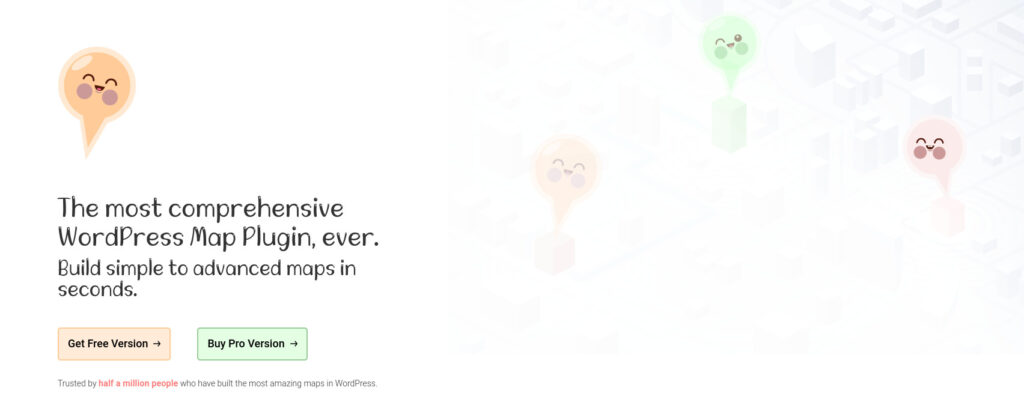
Active installations (at the time of writing): 400,000+
We tested version: 9.0.13
Pro version: $39.99
Formerly WP Google Maps, WP Go Maps claims to be “The easiest to use Google Maps and OpenLayers Map Plugin”. Where Google Maps is essentially a collection of services, OpenLayers is an open-source javascript library.
Installation of this freemium WordPress map plugin immediately creates your map and sets a default marker. Delete the default marker and add your own – as many as you like. Easy peasy.
Who is it for?
If you’re just looking for a free straightforward maps plugin that’ll let you add as many markers as you want, this WordPress maps plugin is for you. If you want a plugin that’ll let you draw on your maps, same. But if you want multiple maps powered by features that can let your creativity shine, you’ll want to invest in the Pro version.
Free version
The free version of WP Go Maps comes with a few unexpected limitations, most notably only one map. Marker titles, categories, and descriptions are also only available with the pro version, as is the ability to choose different markers or to create your own – features some other maps plugins make available by default.
On the plus side, you’re free to add shapes (polygons, circles, rectangles) and lines to your map. You can also choose between different map styles (only available with Google Maps engine enabled), or create your own.
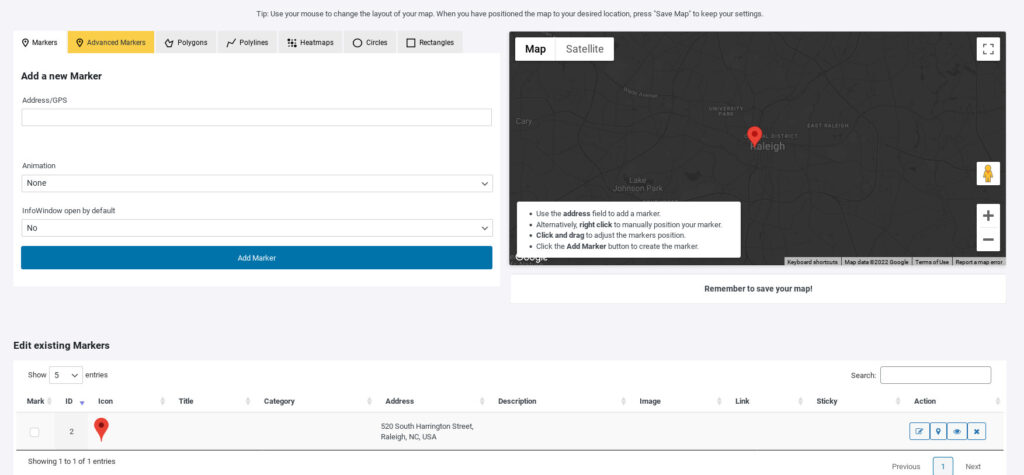
Features:
- Multiple markers
- Elementor Map block
- 9 map styles to choose from, or add your own
- Google Maps Street View supported
- Support for localization
- Choose from four Google maps types
- Animated markers
- Add Polygons and lines to your map
- Serve your map marker data via your database or an XML file
Pro version
WP Go Maps Pro enables all the features you need to let your maps stand out. This includes options like giving your markers titles, descriptions, and assigning categories, and generating heat maps. That’s just the tip of the iceberg.
The Store Locator feature is one businesses will love – list store or branch locations inside the map window, making it easy for visitors to find their nearest location. Each store or branch can have a different or custom marker.
Features:
- Create multiple maps
- Directions
- Add descriptions, links, and images to your map markers
- Filter markers
- Mashup multiple maps
- Choose different marker icons, or create your own
- Different map marker displays: basic list, basic table, carousel, advanced table
- Export/Import your markers to a CSV file for quick editing.
- Link Fusion tables to your Google Maps
- Show your visitor’s location on the Map
- Import KML/KMZ files to your map
- Allow users to use their map location for the store locator
See the WP Go Maps Pro features here, or check out all their demos.
WP Go Maps also has a Gold add-on that enables clustering, marker ratings, and real-time location tracking. The VGM (Visitor-Generated Markers) add-on can be used to let visitors add their own markers to your maps.
Also read: Showcase Your Work! Aesthetic Website Ideas for WordPress
MapPress

Active installations (at the time of writing): 60,000+
We tested version: 2.84.15
Pro version: $39 per year (up to 3 sites) / $79 per year (up to 25 sites)
MapPress is a well-established WordPress map plugin that supports both Leaflet and Google mapping APIs. If that leaves you slightly confused, fret not: it simply means you can choose either to render your maps.
Who is it for?
The free version will satisfy most needs: add maps and markers (called ‘POI’ in MapPress), and draw shapes and lines. This makes it a solid general-purpose WordPress map plugin for general and business use. Since tooltips for markers and shapes / lines support rich text and media, it’s easy to make your maps look good out of the box.
Free version
Getting started with MapPress is easy. Create a new map, and start adding markers. A rich text editor opens up every time you click on a marker. You can create multiple maps, and each map can have multiple markers.
The free version also supports clustering and listing markers within the map frame – features only available with the pro versions of other WordPress map plugins. Although you’re free to choose between different map types (e.g. roadmap, terrain, satellite, hybrid) when using the Google Maps API, map styling is a feature reserved for the pro version.
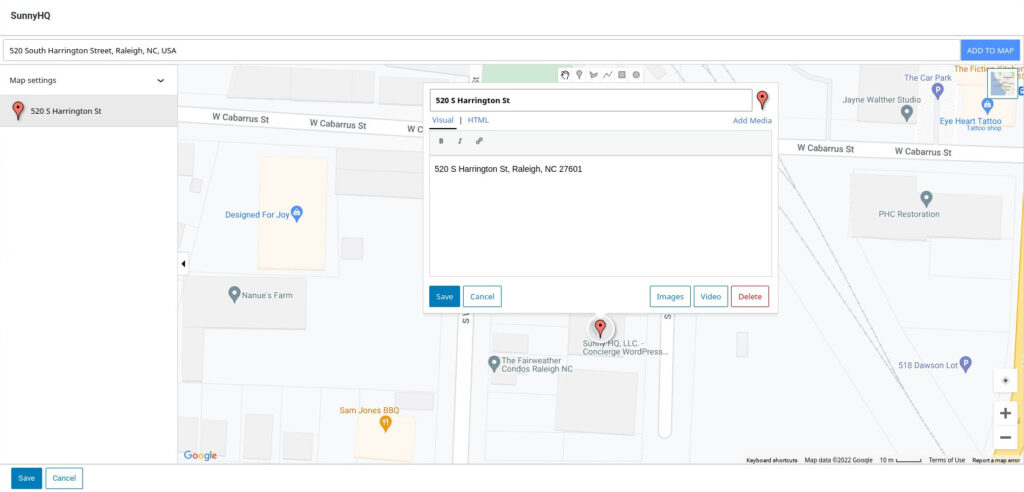
Features
- Supports Gutenberg and the classic editor
- Create multiple maps and markers
- Marker clustering
- Size maps by pixels, %, or viewport
- Rich text tooltips that support images and video
- Draw shapes and lines
Pro version
One feature that stands out in the pro version is ‘mashups’, which is essentially several maps mashed into one. Mashup maps are both searchable and filterable, which helps visitors find what they’re looking for on heavily populated maps. Plus, these maps can be styled individually or globally with styles from SnazzyMaps which allows you to bring your branding to life on a local, regional, or global scale.
Features:
- Customer markers and marker editor
- Mashups
- Filter locations
- Customizable marker lists
- Custom fields
- ACF integration
See the full Free vs Pro comparison.
Image Map Pro for WordPress
Sales (Envato): 16,749
We tested version: Online Editor
Price: $39

Image Map Pro is a WordPress map plugin that you can use for maps… and just about everything else that needs on-screen annotations. It includes over 50 vector country maps, and you also have the ability to upload your own vectors and images.
There’s no free version of Image Map Pro, but you’re welcome to try the online editor before you decide to buy.
Who is it for? This powerhouse WordPress map plugin is ideal for educators and anyone else in need of advanced map and annotation functionality. There is a slight learning curve to use the plugin to its full potential, but that’ll be time well spent to get a return on your investment.
Functionality and features
One feature we love is the ‘floors’ which is essentially Photoshop-esque layers for your map. You can also create shapes (polygons, circles, and lines) and connect these shapes to each other. Needless to say, everything is customizable, including colors and markers.
Features
- Intuitive drag-n-drop editor
- Content builder for tooltips
- Image mapping
- 50+ Maps of countries and continents
- Fully responsive
- Custom styles and shapes
- Zooming and full-screen capability
- Undo and redo
- Copy and paste
- Rename and reorder shapes
Check out these examples to see what you can do with Image Map Pro.
Map Routes Manager
Sales: 1,076
Price: $39
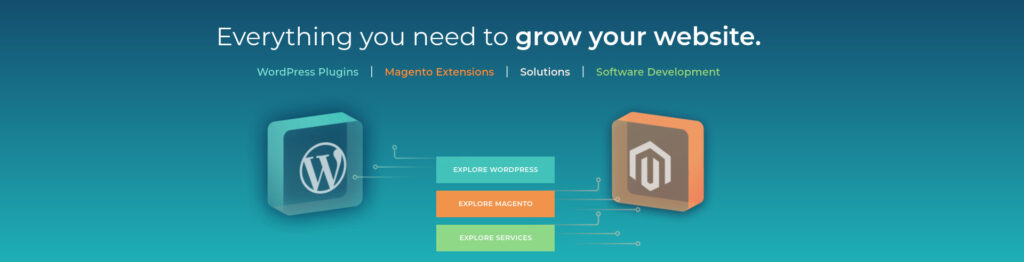
Developed by Tel Aviv-based CreativeMinds, Map Routes Manager adds a different dimension to our roster of WordPress map plugins. As the name suggests, the plugin has been developed with the sole aim to display routes on maps. It’s a premium-only plugin, so no free version to test with.
Who is it for?
Need to log and show the route of your morning run? Want to share an awesome trail with other biking enthusiasts? What about a visual itinerary for visitors to your town or city? Map Routes Manager can be just what you need to spark conversations with people who share your passions.
Functionality and features
Map Routes Manager comes with all the advanced features you’d need to make your maps look great: custom map themes and styled markers make it easy to brand your routes, while rich text tooltips can be used to provide information about all the nooks, crannies, and hidden secrets along a route.
Direction arrows can be added to routes for additional clarity and can be enhanced with additional data like elevation and temperature to give visitors an accurate idea of what to expect.
Features
- Add routes and markers
- Add points of interest
- Six map themes included
- Create a filterable routes index page
- Supports rich text and media tooltips
- Add altitude graphs and slopes to your routes
- Include weather information on your maps
- Add a rating feature to your routes
- Use access controls to determine who can view and create routes
See all features here. You can check out the demo site to see the plugin in action and watch these tutorials to see how you can make full use of the plugin’s features. Map Routes Manager can be extended with a Map Locations And Store Locator add-on to turn it into a fully-fledged WordPress map plugin suitable for just about every use case.
Also read: How WordPress Website Owners Can Make Their Site Global-Friendly
Maps Marker Pro
Sales: N/A
We tested version: 4.23
Price: €49 (1 site) / €199 (5 sites) / €399 (25 sites)
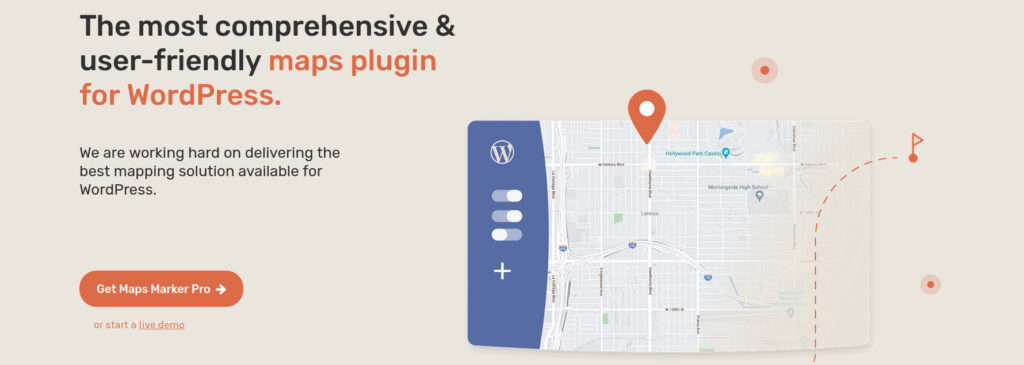
Maps Marker Pro is “software with a moral code” which, as it turns out, can actually help put your visitors at ease: not only does it comply with best practices for ethical coding but it doesn’t store geolocation data and keeps up to date with the latest and greatest in secure coding practices. Plus, it provides an impressive array of features and options to ensure that your map itch is scratched just right.
Don’t believe us? There’s a try-before-you-buy option that lets you use this WordPress map plugin for 30 days. No strings. No credit card required. Once the 30 days are over, and if you haven’t purchased a forever license, it just stops working.
Who is it for?
The first thing that strikes you when you open up the settings panel is the number of available layers / maps services, which suggests that this plugin isn’t just for businesses alone, but for institutions with complex mapping needs.
Here you’ll find various versions of OpenStreetMap, CyclOSM, Stamen, basemap.at, Google, Bing, HERE, TomTom, Lima Labs, ESRI, and ‘custom’. If any of that sounds familiar, then this probably is the droid WordPress map plugin you’re looking for.
Functionality and features
Maps Marker Pro provides all the features you’d expect from a powerful WordPress map plugin: easily add styled or custom markers and customized pop-ups.

You can also draw lines and shapes on your maps. Marker lists and filters can help visitors find what they’re looking for on populated maps. And just in case you want to brand your maps, styles from Snazzy Maps can be used to create a bespoke appearance.
Features
- Multiple maps providers to choose from
- Display routes with optional metadata like distance, duration, pace, or elevation.
- Marker clustering
- Marker list filters and sorting
- Show current location and movement on a map in real-time
- Build custom apps or integrate 3rd party services with fully featured APIs
- Build event maps by choosing when markers should appear
- Translated into 46+ languages
Get more information about all features mentioned above here. For a more detailed description of features and tutorials, check out the Maps Marker Pro knowledge base.
Do I really need a WordPress map plugin?
Security is a major concern for all website owners. As such, many choose to keep the number of WordPress plugins installed to a bare minimum. Where security isn’t an issue, it’s about performance. More active plugins mean more resources needed to keep a site fast and efficient.
If that’s you, we’ve included two ways below to add maps to your site without the use of a WordPress map plugin:
- Google Maps can be used to add a single location. You can also create multiple maps with multiple locations each.
- Snazzy Maps takes the default Google Maps a little further with stylized maps and multiple markers / locations.
Both these options can be added to your website by pasting a line of code into an HTML widget. The tradeoff is that they aren’t nearly as feature-rich as the WordPress map plugins we described above.
How to Add Google Maps in WordPress Without a Plugin
Like keeping your site in trim fighting shape? If your map requirements are pretty basic, you don’t necessarily need a WordPress map plugin to display a map on your website. Here’s how to add a Google Map top your website without a plugin:
Method 1: Google Maps (Single location)
Head on over to Google Maps and do the following:
- Use the search bar (top left) to find your desired location
- Click on Share
- A popup will appear. Click on the Embed a map tab
- Choose your map size on the left. When you’re done, click COPY HTML on the right.

Go back to your WordPress site and paste the copied code into a Custom HTML widget.
Method 2: Google Maps (Multiple locations)
It’s perhaps not the best-kept secret, but creating custom maps in Google Maps with multiple markers isn’t as well-documented as you might think. Still, it’s pretty easy:
1) Go to Google Maps and click on the menu button.

2) Click on your places.

3) A new pane titled Saved will slide out. Click on the Maps tab, and then Create Map at the bottom of the pane.

4) Search for a location you want to add to the map, then click on Add to map to add that marker to your map. Note: The map title, description, and layer names can be changed by just clicking on them and typing new names or descriptions.

5) Once you’ve added a location to your map, use the icons at the bottom of the popup to change the icon and icon style, edit the title and description, add media, and enable directions.
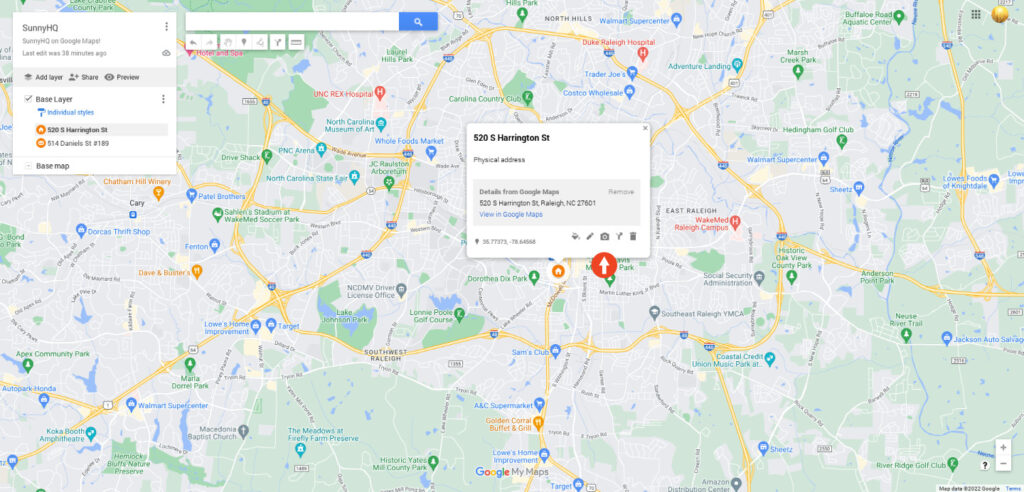
5) When you’re done and ready to embed the map on your website you need to enable sharing for your map. Click on Share below the map title, and enable sharing in the popup.
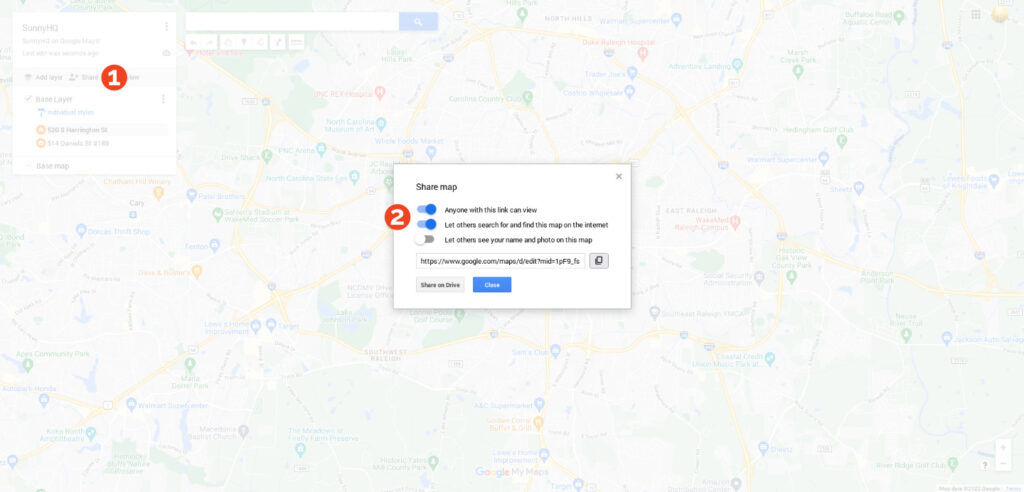
7) Click on the three dots next to the map title, and then click on Embed on my site.

8) A popup will appear containing HTML code. Paste that HTML code into a Custom HTML Widget on your website.

Method 3: Snazzy Maps
Snazzy Maps has been the de facto map styling tool for quite some time. Some of the plugins we discuss in this post use Snazzy Maps for map styling functionality. But you don’t need a WordPress map plugin to get a snazzy map on your website.
What you will need are a Google Maps API key and a free Snazzy Maps account. This will allow you to create:
- Multiple styled Google Maps
- Multiple markers (default, styled, or custom)
- Every marker can have a customized rich text popup
All without a plugin. Here’s how:
- Once logged into Snazzy Maps, click on Build a Map
- Follow the easy prompts in the left-hand panel to customize your map
- When you’re done, save your map. You’ll be prompted for your Google Maps API key (remember to restrict your key to the Snazzy Maps map URL, e.g. snazzymaps.com/embed/12346)
- Click on the code icon for the code to embed your map

When you’ve copied the embed code, paste it into a Custom HTML Widget on your site.
WordPress Map Plugin – Frequently Asked Questions (FAQ)
What is a Google Maps API key?
An API key is a unique identifier used to authenticate a user or application before access is granted to an API (application programming interface). Think of it as a password your app (e.g. a WordPress map plugin) needs to authenticate itself.
Are Google Maps API keys free?
Yes and no. You will have to enter card information when you sign up, but you get $200 worth of map usage free of charge, every month. This equates to 28,500 map loads, which should be more than enough for the average website. Learn more about pricing and get your Google Maps API key here.
How to get latitude and longitude for your maps
Virtually every WordPress maps plugin uses the latitude and longitude coordinate system to pinpoint a location on earth. Thanks to the rapid evolution of software, most plugins will take any address you enter, do a little magic, and convert an address into latitude and longitude coordinates.
Sometimes, however, you’ll need to enter these coordinates manually, which is why it pays to know where to find them. Here are two methods you can use to get the coordinates for any location:
1) Latlong.net
Go to latlong.net and enter an address, or just click a location on the map. The latitude and longitude will be displayed when you click Find, or with every click on the map. If you have a large list of addresses to convert into latitude and longitude, you may have to reload the site every now and then due to its bot protection system.
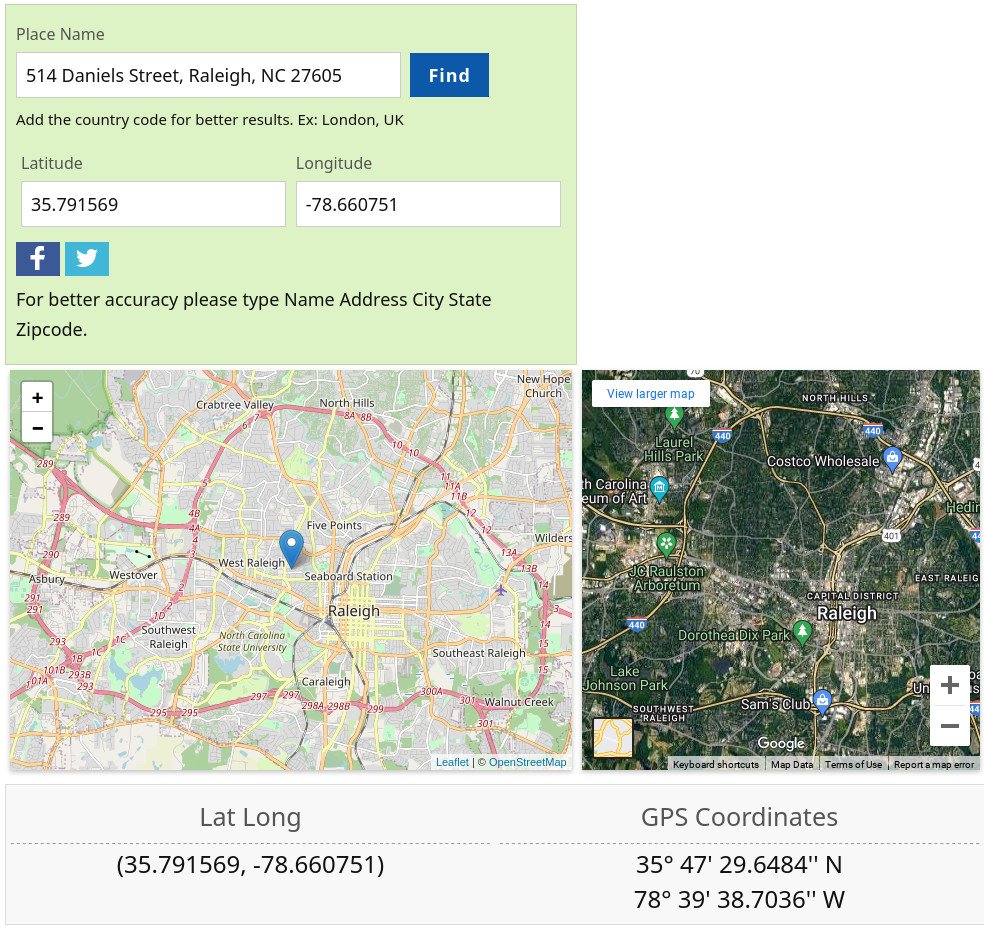
2) Google Maps
Although Google does its best to hide technical data from the average user, you can still get the latitude and longitude for any address in a couple of clicks.
Method One: Address bar
Go to Google Maps and enter an address in the search bar. Hit Enter or click on the search icon.

Take a look at the data in the address bar above your map. The latitude and longitude are displayed immediately after the first ‘@’ sign.
![]()
Method Two: What’s here
Once you’ve entered an address in the Google Maps search bar, right-click on the red marker. The latitude and longitude should be the first option on the menu.
If there’s no latitude or longitude in the menu, select What’s here. A small popup will appear at the bottom of the window containing the latitude and longitude of the selected location.

Note: Given that virtually every pixel on Google Maps represents a different latitude and longitude, you’ll have to position your mouse pointer carefully. Zoom in on the map for the best results.
How to Choose a WordPress Map Plugin
Choosing a WordPress map plugin requires careful consideration. The plugin you choose shouldn’t just satisfy your current needs, but also be able to keep up as your website grows. Also keep the following in mind:
- Checkout the plugin changelog for recent updates. Any plugin that isn’t updated periodically (e.g. in the last 6-12 months) can pose a security risk.
- Don’t choose a plugin with a bunch of features you’ll never use. Each feature requires code, and more code means more resources needed to run the plugin.
- Don’t let the number of active installs or sales dictate your choice. Some plugins have been around for years and will naturally rank higher. But, it doesn’t mean they’re better.
- Google “plugin_name review” and look for reviews by individuals rather than organizations. This will give you a good idea of what to expect when using the plugin.
- Where possible, test a plugin on a staging version of your website to ensure compatibility.
Once you’ve chosen and installed your plugin, minimize security risks and conflicts with other plugins by keeping it regularly updated.
Can’t find the time to maintain your WordPress website? SunnyHQ’s WordPress website management and support services carry the tech load while you stay focused on the road ahead. We’ll take care of it all – from security and updates to content edits, SEO, and Google Analytics – so that you don’t have to. Contact us today to find out more!